Easily set up your own Twitter bot
Want to get set up with your very own Twitter bot quickly and easily, with this guide you can be set up in under 30 minutes. But first, why should you want to build a Twitter bot?
There are some really useful Twitter bots out there that do some pretty cool stuff they don't all spam current hashtags and follow users relentlessly.

Take the Twisst ISS alerts bot that sends you a DM when the international space station (ISS) will be visible at your location.
Or there's public service bots like the Earthquake Robot that tweets about any earthquake greater than 5.0 on the Richter Scale as they happen.
There's GoogleFacts which tweets facts from Google, just remember to fact check these facts on, err, Google?
And of course a robot that tweets poetry, poem.exe along with one that will retweet your tweets that also happen to be an Accidental Haiku
Bots can be used for many purposes in my case I have used it to enhance my @spences10 account by liking and re-tweeting subjects I have an interest in, in the case of the #100DaysOfCode community challenge there is a community bot which congratulates you on starting #100DaysOfCode and again on completing it, these are specific responses to tweets with keywords for a community, there is also sentiment detection used under the #100DaysOfCode community hashtag where the bot will tweet you with encouraging words if you post a tweet with negative sentiment.
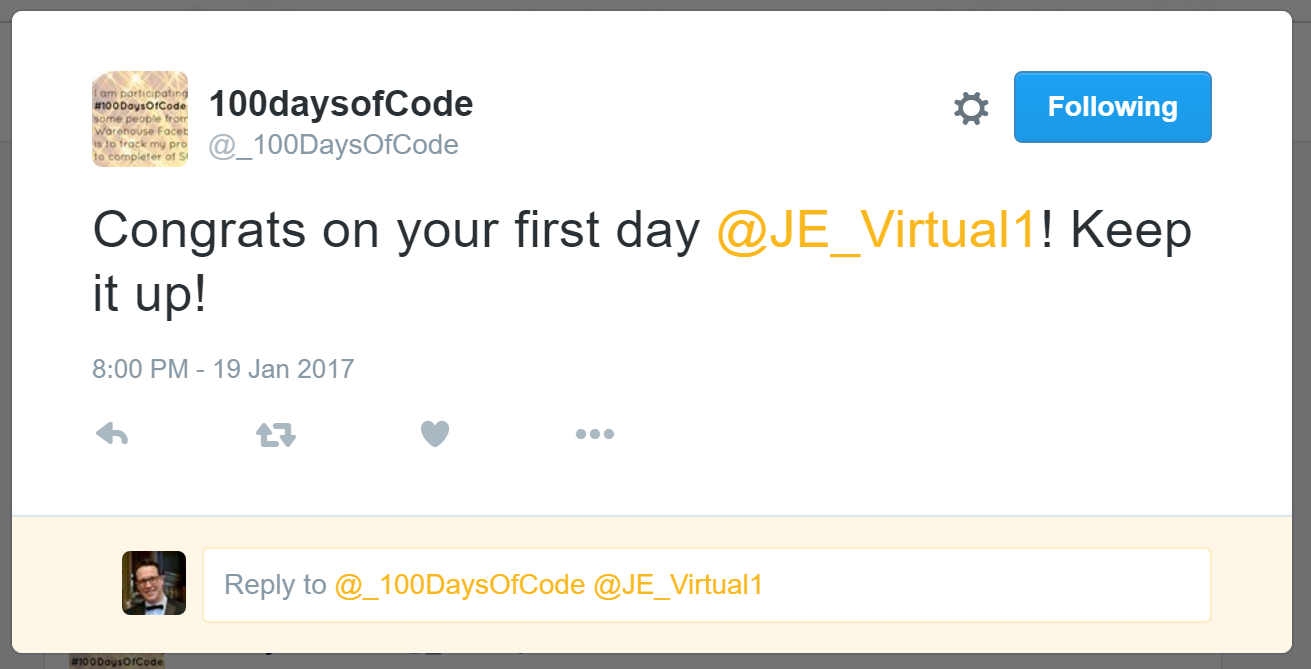
One question I'm asked in job interviews quite often is "what do you get out of working with technology?". My answer, "I like to automate stuff, repetitive tasks to save me time so I can concentrate on other stuff, I like the fact I have saved myself some time"
In the case of my @spences10 bot it's usually an opener for a conversation with another user that follows me, so the bot can initiate the conversation and I can carry on from where the bot left off.
Bearing this in mind the bot is only as good as the person that has programmed it, whilst researching this post I found a really good resource for bots in general, botwiki.org has a bot ethics section:
- Please don't make annoying bots
- An annoying bot mentions or follows people who didn't ask for it
- Posts common or trending hashtags
- Please don't make abusive or harassing robots
So, ready to get started?
Ok, let's do this!!
Twitter bot bootstrap
This is a bootstrap for setting up a Twitter bot with Node.js using
the twit library, the bot will like and re-tweet what you specify
when configuring it, it will also reply to followers with a selection
of canned responses.
As a primer for this there are the great posts by @amanhimself on making your own twitter bot and this is an expansion on that with further detail on configuration on Heroku
What you'll need
- Twitter account [Duh!]
- Development environment with Node.js and NPM
- c9 account
- Node.js
- NPM
- Heroku account
Setup twitter
Set up an application on the Twitter account you want to favorite and retweet from via: https://apps.twitter.com/app/new
As an example I'll configure the old @DroidScott twitter account I have so you can follow along.
Straight forward enough for the twitter application, just make sure you add your phone number to your Twitter account before clicking the Create your Twitter application button.
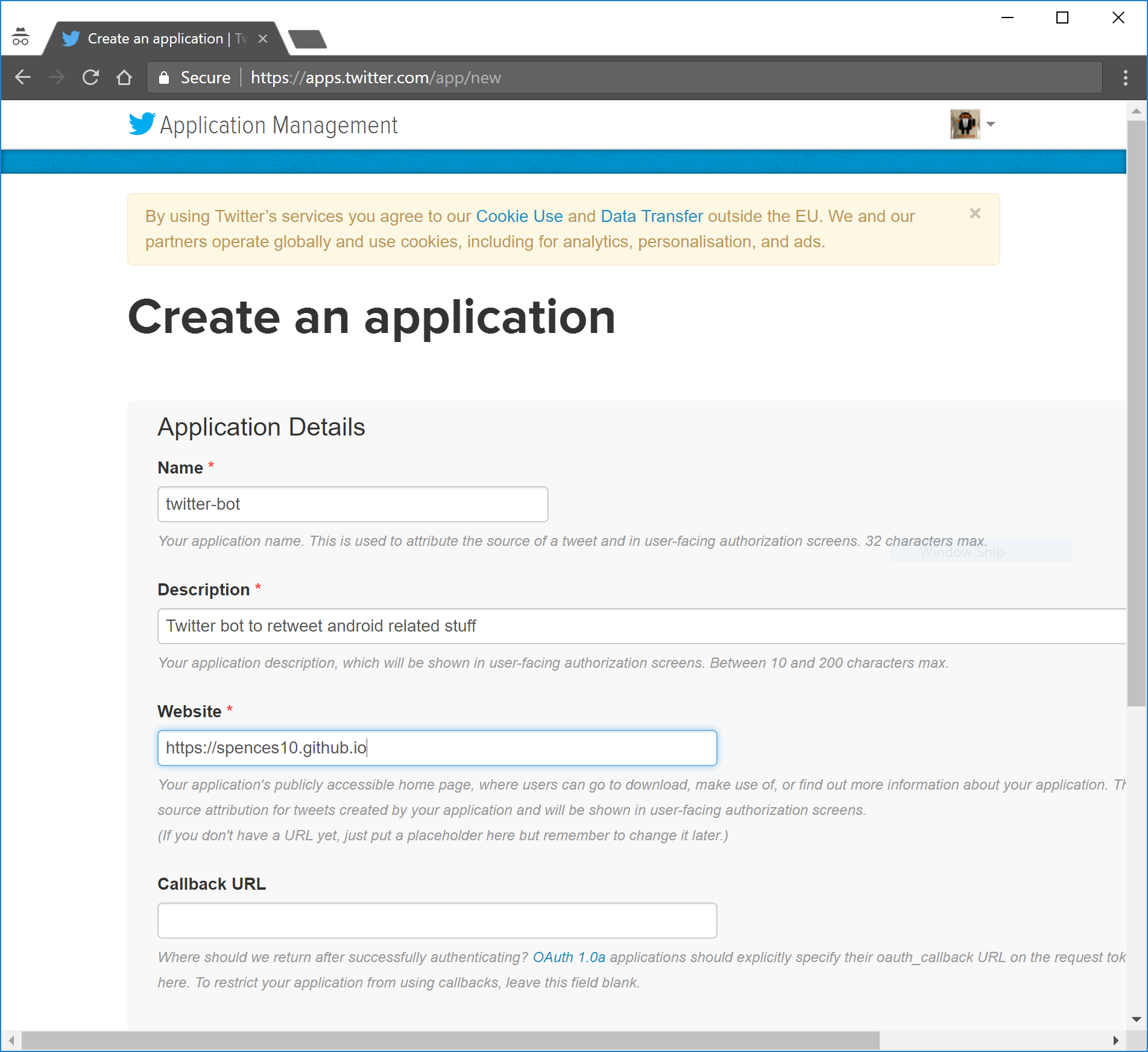
You should now be in the 'Application Management' section where you will need to take a note of your keys, you should have your 'Consumer Key (API Key)' and 'Consumer Secret (API Secret)' already available.
You'll need to scroll to the bottom of the page and click the Create my access token to get the 'Access Token' and 'Access Token Secret' take note of all four of them you'll need them when setting up the bot.
Setup development environment
For this I'm just going to say use Cloud9 as you can be up and running in minutes with one of the pre made Node.js environments.

Set up the bot
In the project tree delete the example project files of client,
package.json, README.md and server.js you'll not need them, you
can leve them there if you desire.
In your new Node.js c9 environment go to the terminal and enter:
1$ git clone https://github.com/spences10/twitter-bot-bootstrapProject structure
The environment project tree should look something like this.
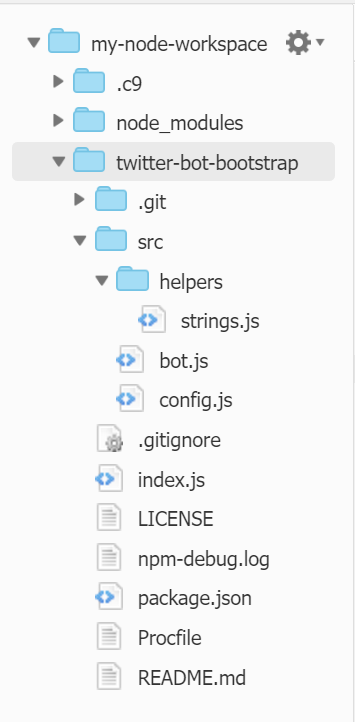
Node dependencies
Before configuring the bot we'll need to install some dependencies, from the terminal enter:
1$ npm install --save twit2$ npm install --save unique-random-arrayThen cd into your new folder cd tw* will move you to
:~/workspace/twitter-bot-bootstrap (master) $ form here you can
configure the bot, from the terminal enter.
1$ npm initThis will configure the package.json file with your details as
desired, just keep hitting return if you're happy with the defaults.
Onto the Twitter keys, now you'll need to add these to the config.js
file and you can then add some keywords into the strings.js file for
what you want to search on.
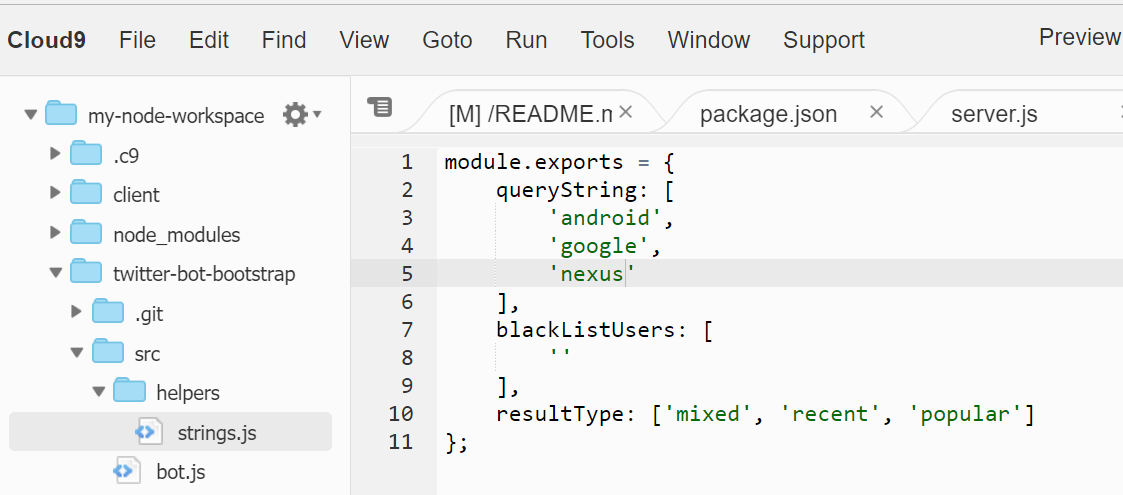
Then add the username of the Twitter account you are using to the
tweetNow function in the bot.js file, this will ensure your bot
doesn't reply to itself when it has been followed by a user.
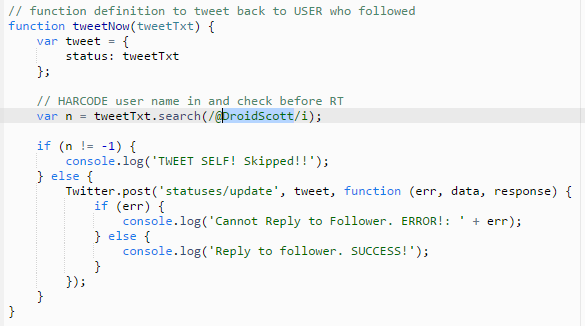
This step isn't strictly necessary if this account isn’t going to be following any users.
That should be it, go to the terminal and enter npm start you should
get some output:
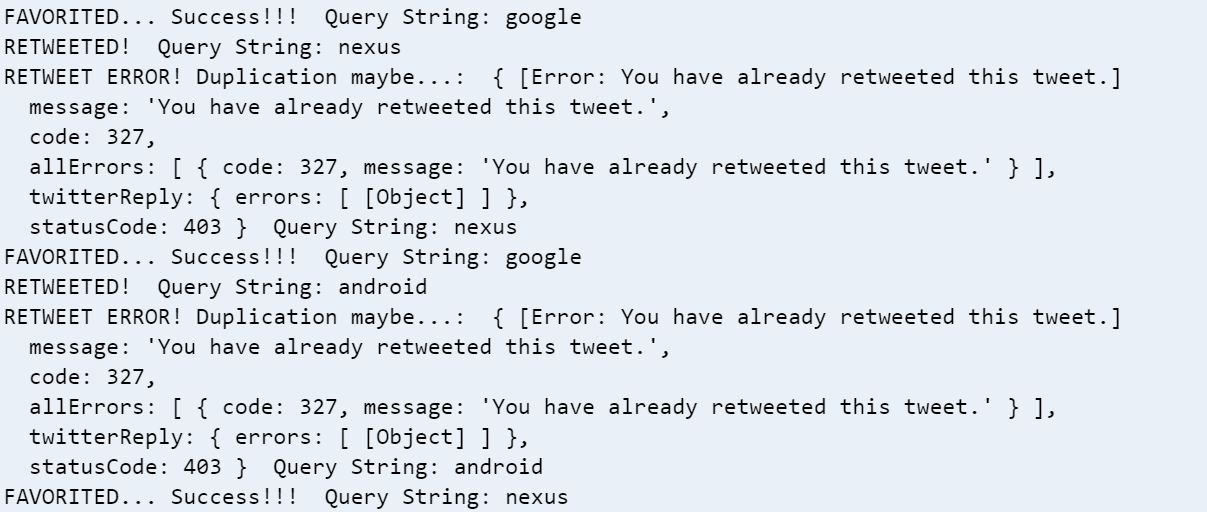
Check the Twitter account:

Heroku
Cool, now we have a bot that we can test on our dev environment but we can't leave it there, we'll need to deploy it to Heroku.
If you haven't done so already set up a Heroku account then select Create a new app from the dropdown box top right of your dashboard, in the next screen name the app it if you want, then click Create App.
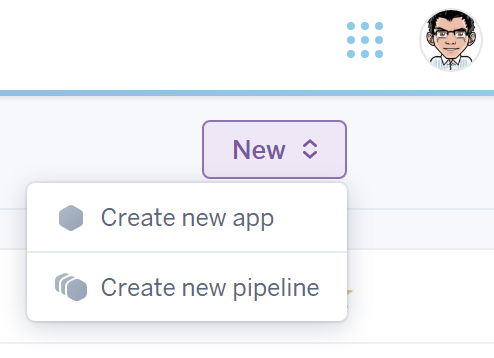
You'll be presented with your app dashboard and instructions for the deployment method.
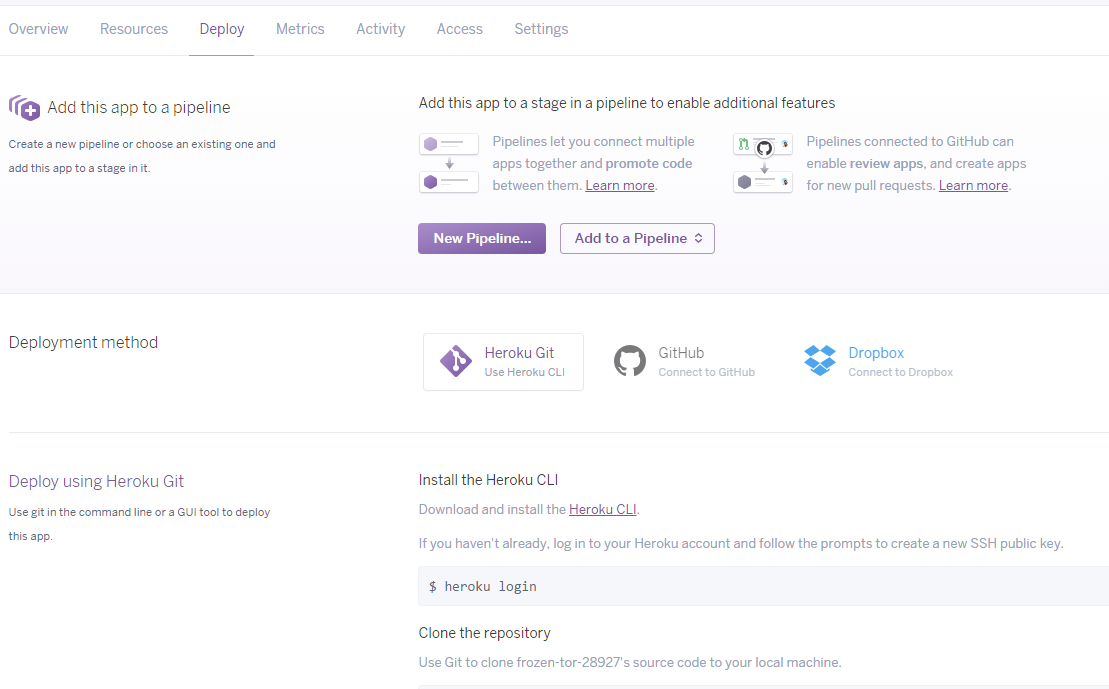
Your app name should be displayed on the top of your dashboard, you'll need this when logging in with the Heroku CLI.
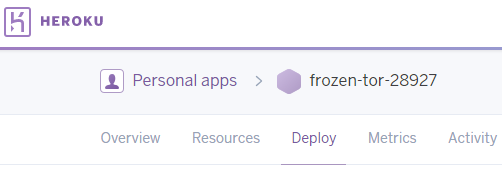
Heroku CLI
We're going to deploy initially via the Heroku Command Line Interface CLI
From your c9 environment terminal, log into Heroku [it should be installed by default]
1$ heroku loginEnter your credentials.
1$ cd twitter-bot-bootstrap2$ git init3$ heroku git:remote -a your-heroku-app-nameDeploy your application.
1$ git add .2$ git commit -am 'make it better'3$ git push heroku masterYou should get build output on the terminal.
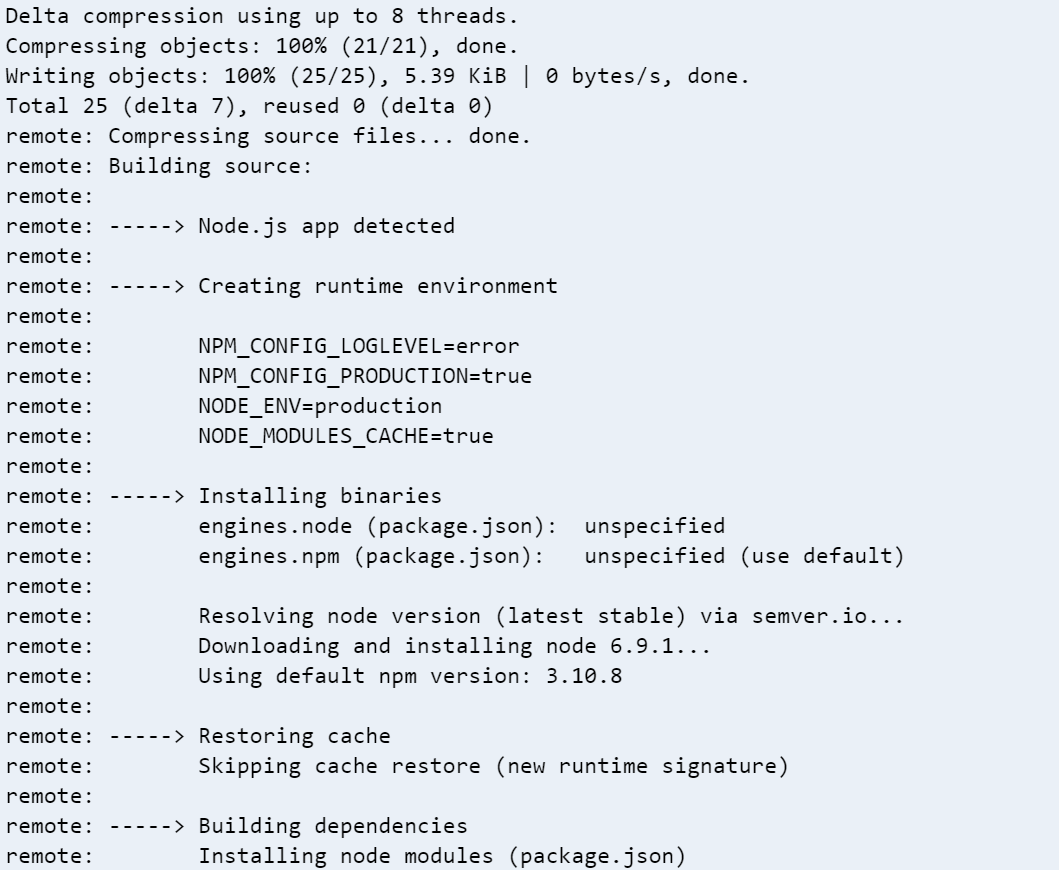
Then check the output with.
1$ heroku logs -tAll good? Cool! :sunglasses:
Heroku variables
Now that we have our bot on Heroku we can use environment variables to
store our Twitter keys so that if in the future we want to add our
code to GitHub we don't have to exclude the config.js file or add
our keys publicly.
If you take a look at the config.js file of this project you'll see
there's several lines commented output:
1module.exports = {2 consumer_key: process.env.CONSUMER_KEY,3 consumer_secret: process.env.CONSUMER_SECRET,4 access_token: process.env.ACCESS_TOKEN,5 access_token_secret: process.env.ACCESS_TOKEN_SECRET,6};All you need to do is go to the console of your Heroku app and select the 'Settings' sections and add in your Twitter keys, click the 'Reveal Config Vars' button and add in the variables with their corresponding values.
1CONSUMER_KEY2CONSUMER_SECRET3ACCESS_TOKEN4ACCESS_TOKEN_SECRETOnce you have the Heroku vars set up then you can un-comment the
module.exports section in the config.js file on your development
environment and you're ready to deploy to Heroku again without your
Twitter keys.
Your console commands should look something like this:
1$ git add .2$ git commit -m 'add environment variables'3$ git push heroku masterThen you can check the Heroku logs again with.
1$ heroku logs -tYou should now have a bot you can leave to do its thing forever more, or until you decide you want to change the search criteria :smile:
Heroku deployment via GitHub
You can also deploy your app by connecting to GitHub and deploy automatically to Heroku each time your master branch is updated on GitHub, this is straight forward enough.
Go to the ‘Deploy’ dashboard on Heroku, select GitHub as the
deployment method if you have connected your GitHub account to your
Heroku account then you can search for the repository so if you forked
this repo then you can just enter twitter-bot-bootstrap and
Search you can then click the Connect button, you can then
auto deploy from GitHub.

Heroku troubleshooting
What do you mean it crashed!?

Ok, I found that sometimes the worker is set as web and it crashes
out, try setting the worker again with:
1$ heroku ps:scale worker=02$ heroku ps:scale worker=1Other useful Heroku commands I use:
1$ heroku restartBy default you can only push your master branch if you are working on
a development branch i.e. dev branch and you want to test on Heroku
then you can use:
1$ git push heroku dev:masterContributing
Please fork this repository and contribute back using pull requests.
Any contributions, large or small, major features, bugfixes and integration tests are welcomed and appreciated but will be thoroughly reviewed and discussed.
Links
Credit for the inspiration for this should go to @amanhimself and his posts on creating your own twitter bot.
Other posts detailing useful Twitter bots.